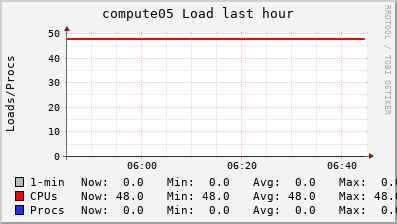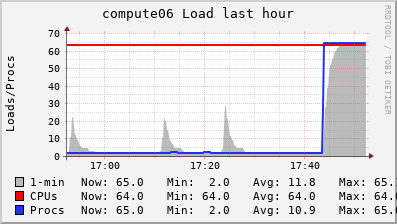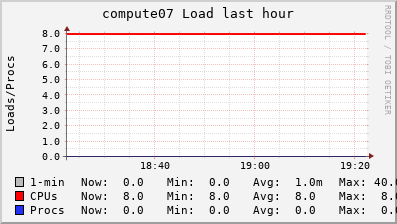Table of Contents
Using the Cluster
ILRI's high-performance computing cluster is currently composed of four dedicated "compute" machines and four "storage" machines:
- hpc: main login node, "head" of the cluster
- compute05, compute06: used for batch and interactive jobs like BLAST, structure, R, etc (compute05 and compute06 have the newest AMD EPYC CPUs)
- compute07: used for high-memory jobs like genome assembly (mira, newbler, abyss, etc)
To get access to the cluster you should talk to Alan Orth or Jean-Baka in the Data and Research Methods Unit (Mara House). Once you have access you should read up on SLURM so you can learn how to submit jobs to the cluster.
How to Connect to the Cluster
Connecting to the HPC is not done through clicking on the "Log In" link on the top right corner of these wiki pages. In order to launch computations on the HPC or even just to view files residing in its storage infrastructure, users must use the SSH protocol. Through this protocol, users gain command-line access to the HPC from an SSH client software installed on their own machine (e.g. a laptop, desktop or smartphone). Depending on the operating system you are using on the computer from which you want to establish the connection, the procedure differs:
macOS (on Apple computers) or GNU/Linux
Those operating systems are part of the large family of UNIX systems, that almost invariably contain an already-installed SSH client, most often some flavor of the OpenSSH client. Just open a terminal emulator and run the command ssh username@hpc.ilri.cgiar.org, where your replace username with your own username on the HPC (as communicated by the person who created your account there).
If the above doesn't work, then you probably have to install an ssh client. It suffices to install the SSH client only, no need for the SSH server: that one would be useful only if you want to allow remote connections into your computer. For instance, you can read about instructions to install openssh-client on Ubuntu GNU/Linux.
Microsoft Windows
If you are running Windows 10+, you can access a simple ssh client by launching the "command prompt" and then typing in there ssh username@hpc.ilri.cgiar.org, where your replace username with your own username on the HPC (as communicated by the person who created your HPC account).
Another option is to install MobaXterm: choose the "installer edition" unless you don't have rights to install stuff on the computer you are using, in which case you will use the "portable edition". Once you have installed MobaXterm, you can setup a new connection by specifying the following connection parameters:
- host:
hpc.ilri.cgiar.org - port: leave the default SSH port, i.e. port 22
- username: your username, as communicated by the person who created your HPC account.
Cluster Organization
The cluster is arranged in a head/compute configuration whereby users log into HPC (the head) and use it as a "jumping off point" to the rest of the cluster. Here's a diagram of the topology. For each server, we mention the number of CPUs and the year it was commissioned:

Detailed Information
Backups
At the moment we don't backup users' data in their respective home folders. We therefore advise users to have their own backups.